
Knowledge Base
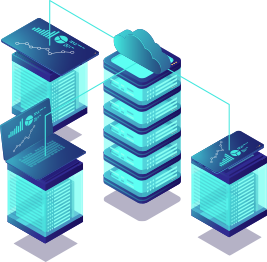

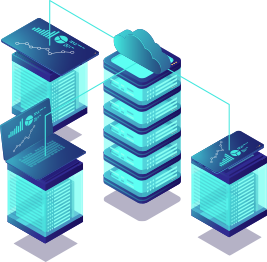
Managing your VPS is quick and easy. Whether you need to restart, stop, or start your server, you can do it directly from your client area. Follow this simple guide to take control of your VPS in just a few steps.
Open your web browser and go to virteche.com.
Click on Client Area at the top right corner and log in with your account credentials.
Once you are logged in:
Click on My Services.
Under Servers, locate and click on the VPS you want to manage.
You will be taken to your VPS management page, similar to the screen shown below:
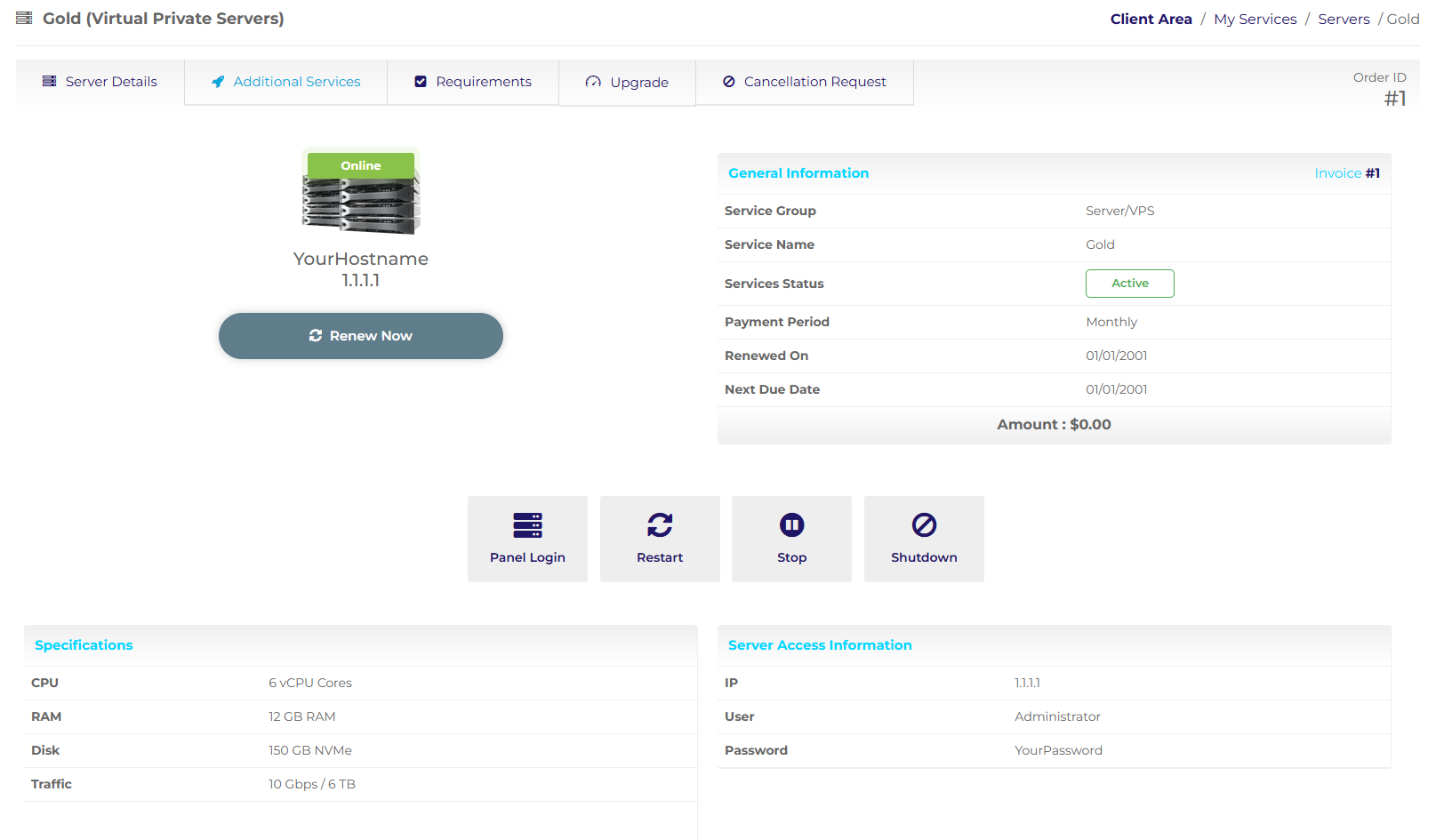
On your VPS management page, you will see several options:
Panel Login: Access your VPS control panel directly.
Restart: Click this button to reboot your VPS. This is useful if you need to apply updates or if your server is unresponsive.
Stop: Click this button to shut down your VPS. Use this if you want to turn off your server temporarily.
Shutdown: Also shuts down your VPS, but this is usually a forceful shutdown. Use with caution.
Restart is like rebooting your computer—it closes all programs and reboots cleanly.
Stop powers down your VPS safely and cleanly.
Shutdown may force stop the VPS without cleanly closing applications, similar to cutting power to a physical computer.
If you encounter any issues or have questions about managing your VPS, please create a ticket or email us at support@virteche.com. Our support team is always ready to assist you.