
Knowledge Base
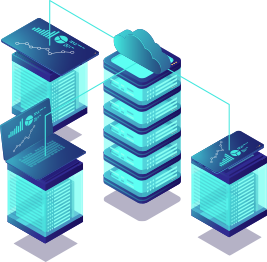

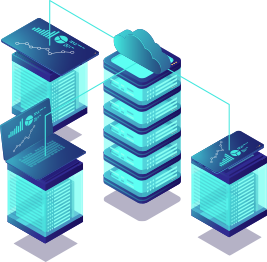
At virteche.com, all Windows VPS servers are delivered using official Microsoft Evaluation Editions. We currently provide Windows servers without a license included, allowing us to offer flexible and cost-effective solutions to a wide range of users. If you need longer usage beyond the initial evaluation period, you can use Microsoft's built-in rearm feature to extend your server’s activation time. Although virteche.com currently provides Windows servers without a license included, we strongly recommend that users purchase a valid Windows license for any long-term or production use. This ensures full compliance with Microsoft's licensing requirements and provides a stable, uninterrupted server experience.
In this step-by-step guide, we'll show you how to easily extend your Windows trial.
Use Remote Desktop Connection to log in to your server.
If you need help connecting, please see our How to Connect to a Windows Server Through RDP on a Windows Device guide.
Click the Start button and type cmd.
Right-click Command Prompt and select Run as Administrator.
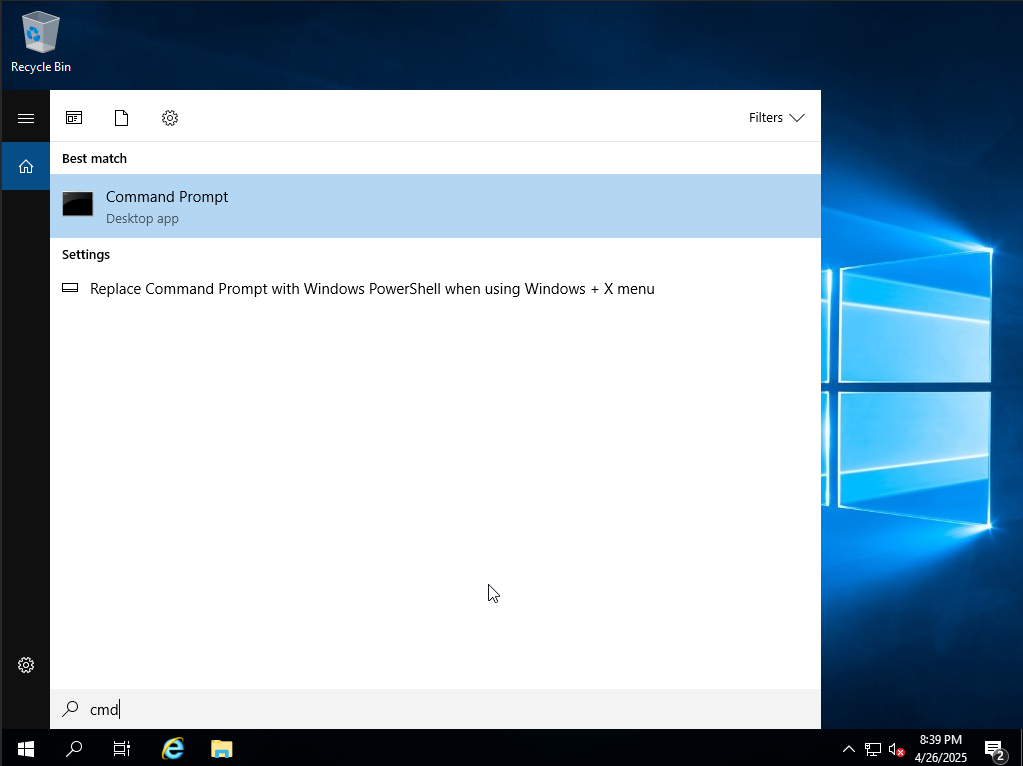
In the Command Prompt window, type the following command:
Press Enter.
You should receive a message confirming that the command was successful.
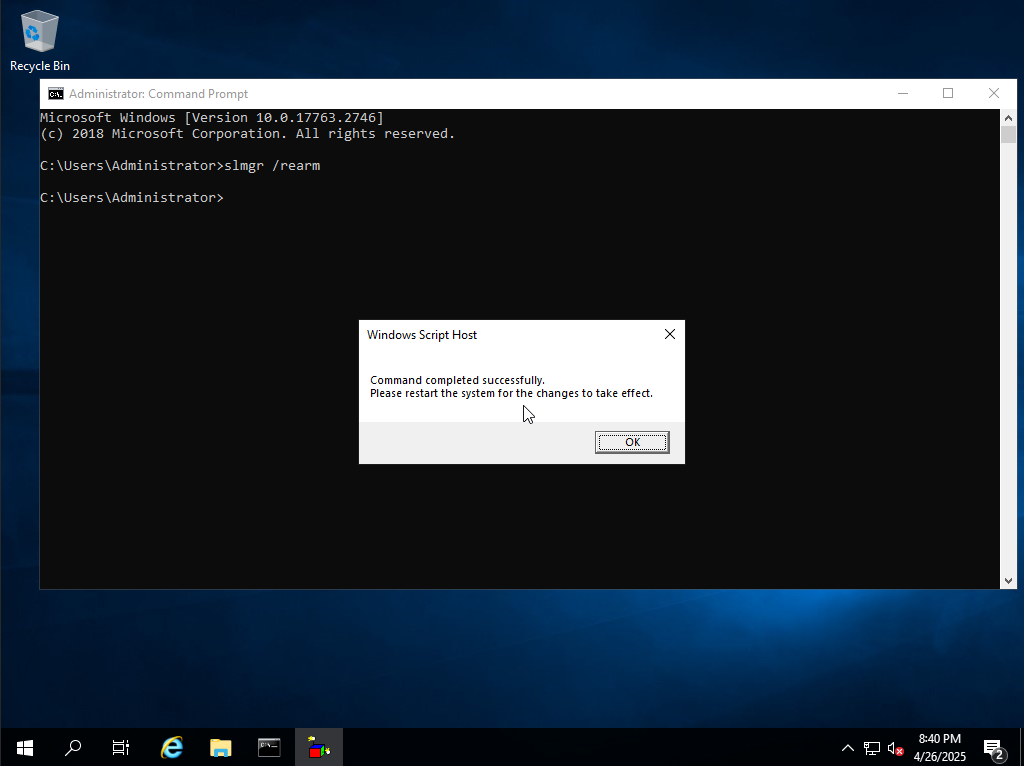
After running the rearm command:
Restart your server to apply the changes.
Your Windows evaluation period will be reset.
You can typically rearm up to 5 times on Microsoft Evaluation Editions.
Rearming is intended for temporary evaluation purposes only.
Once the rearms are used up, Windows will start displaying license expiration warnings and may shut down automatically.
For customers requiring long-term or production use, a valid Windows license will be necessary.
(License purchase options will be available in the future as our services continue to expand.)
If you encounter any issues or have questions about extending your evaluation period, feel free to create a support ticket or email us at support@virteche.com.
We’re here to help you get the best experience out of your VPS!